Packages Attached to Tours
Back in the Tours module, you can see packages linked to a particular tour by navigating to the Prices / Avail tab.
Package Prices
In the Packages module, the package prices are displayed & managed on the Pricing tab. Here you can see what occupancies have been enabled and what the selling prices have been established.
The WEB Tab
If you have TourTools Online added to your Back Office system, this tab will provide tools for managing the itinerary as it should display online.
The Itinerary shows up on the Select Package screen when your travelers book on your website. Each Package can have it’s own Itinerary, though usually Tour Operators have only used it for the Core Package(s).
Here are three main parts to the Packages Web tab:
- Publish Package to Web*
This controls whether the Package is visible to the user on the TourTools Online (TTO) website when making a new online Booking. Checking the box will display the Package on TTO. It is primarily used to display Passenger (PAX) Core and Option Packages.
Tour Operators may want to hide certain Packages from Passengers on TTO. For instance, some Tour Operators will create separate staff Packages with discounted pricing. Usually, Tour Operators will create these Bookings manually and not want the discounted prices displayed on the TTO website.
Note: This checkbox does not affect online invoices, which will display all Packages added to the Booking for the invoice.
- Disable Price Options*
This controls whether certain Price Options for Packages are visible to the user on TTO when making a new online Booking. Checking the box will hide the Price Option on TTO.
In particular, Student Tour Operators usually only make the Quad Price Option available on TTO and book four students to each room to minimize the cost of the trip. In cases where parents want to stay with their children and book an entire room just for their family unit, Tour Operators will manually create Bookings with the appropriate Single, Double, or Triple Price Options.
- Day By Day Itinerary*
This will display a simple itinerary on TTO on the Select Package screen:
Day #1 — Some Title
Some description.
Day #2 — Some Title
Some description.
Since the Itinerary is manually written by the Tour Operator and is separate from the Package building process in TourTools, it is up to the Tour Operator to ensure that the Itinerary accurately represents the Package.
Terms and Conditions
In the Package module, the Terms and Conditions tab is where related details are set and pushed out to your website for those who book the tour to view and indicate agreement.
If you have any questions that are not answered here Contact TourTools Support for assistance.
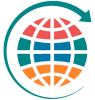







Post your comment on this topic.