All primary modules in TourTools have a Detail View. In this view, you can view all of the details related to a particular Task.
Feature Buttons
List View
Use this button to return to the Task List View.
Find
You can search for one or a group of record(s) by clicking on the “Find” button and entering search criteria in fields on the current screen and then clicking the Submit button. Click the Stop button to abort the find process and return to your previous found set.
Once you have entered your search criteria, you can simply hit the ENTER key to begin the Find/Search.
New Window
Clicking on the New Window allows you to open other modules within a new window so you can view 2 or 3 at the same time – this is especially helpful if you have more than one display.
Exploring the Task Details Layout
Main / Task Tab
Most of the fields are obvious as to the content.
In the upper right corner, there are fields where you can input the time of day you need to take action, by example, make a phone call to a teacher who is only available during a break. Entering a date in the Date Completed field is the same as checking the DONE! checkbox for a task on the Dashboard.
The “Fudge Factor” is where you can log the number of days prior to the hard deadline that you want the task to start showing up. This will be used frequently when it comes to reminders created for payments due, as you don’t want to be reminded on the day; rather, you usually want some lead time to request a check from the bookkeeper or make arrangements to process the payment.
The details in the shaded section to the right is not for entry – it displays other system information related to this task.
Reports Tab
Learn more about this tab and available reports in the Task Reports & Docs topic.
If you have any questions that are not answered here Contact TourTools Support for assistance.
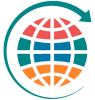


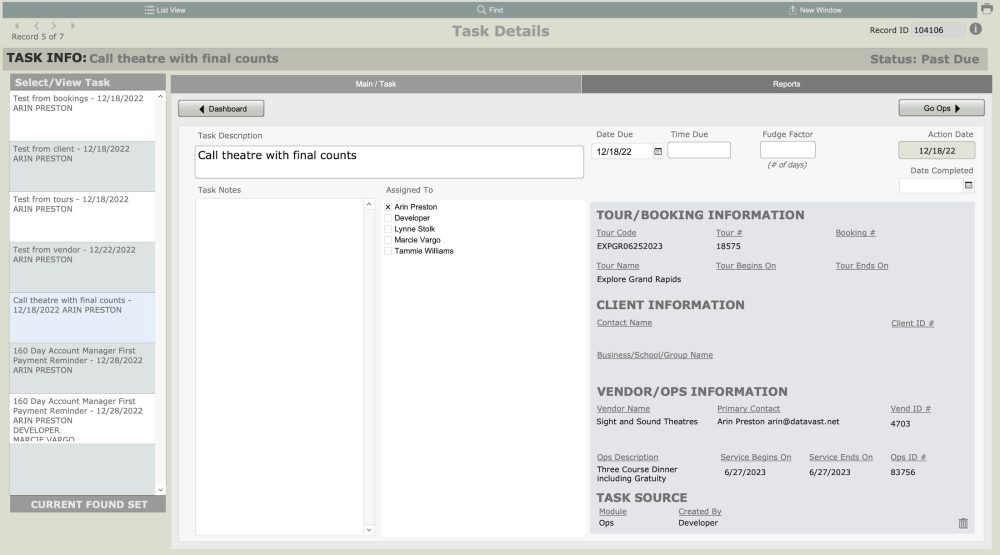
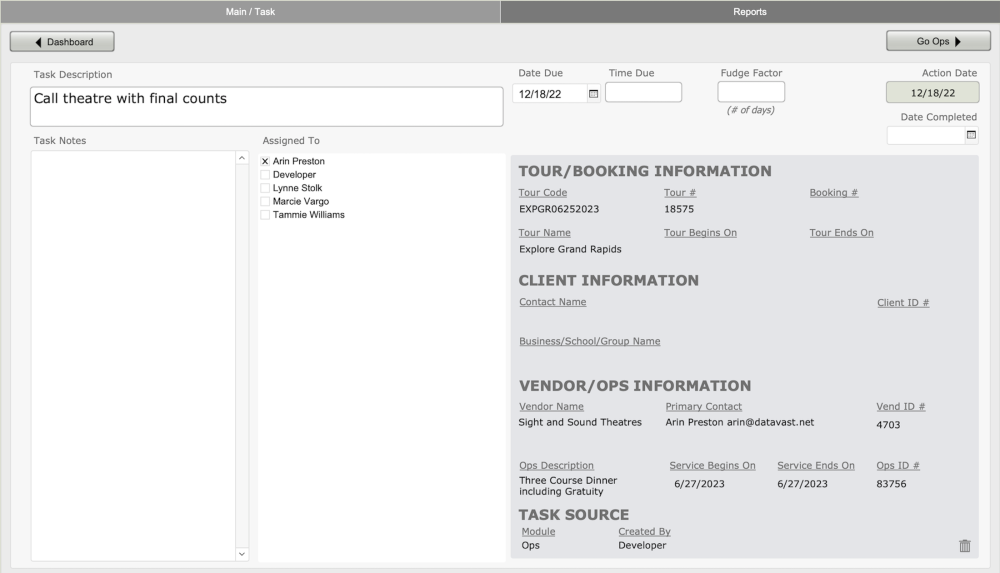

Post your comment on this topic.