Push Your Transactions to QuickBooks to Eliminate Redundant Entry
TourTools® has developed a QuickBooks general ledger integration for receivables and payables management. QuickBooks is a leading small-business accounting package. This will allow you to eliminate the redundancy of pushing payment or refunds twice – staff no longer need to manually enter data into TourTools® and then again in QuickBooks.
TourTools® users can enter all daily receipts, cash, checks and credit cards and then transfer individual or select groups of transactions directly into QuickBooks.
Each transaction is posted to the appropriate bank, revenue, and expense accounts. Also available: adjust for credit card-related bank changes as part of the transaction.
How it Works
Each transaction references a QuickBooks job# record that is created in the QB Customer Table.
As each transaction is processed, TourTools® checks to see that the job# exists for the associated tour. If a job# is not present in QuickBooks, then TourTools® creates the job# record and posts the transaction.
The same process is followed for vendor expenses or credit transactions: TourTools® checks to see if the vendor record exists in QuickBooks prior to posting the expense transaction. If no vendor record exists, then TourTools® creates the vendor and posts the transaction.
Check Queue Feature
The built-in “Check Queue” feature allows users to select services to be paid and move the transactions from TourTools® into QuickBooks so each bill is ready for payment. If the service has been paid by a method of payment other than check, then the transaction is recorded as such. Each transaction is posted to the designated vendor, the job# for the current tour, and the default accounts payable account.
Available Transactions
CLIENT PAYMENTS
Check deposit to bank account and revenue account (liability account).
Credit card deposit to bank account and revenue account (liability account) with optional calculated bank fee.
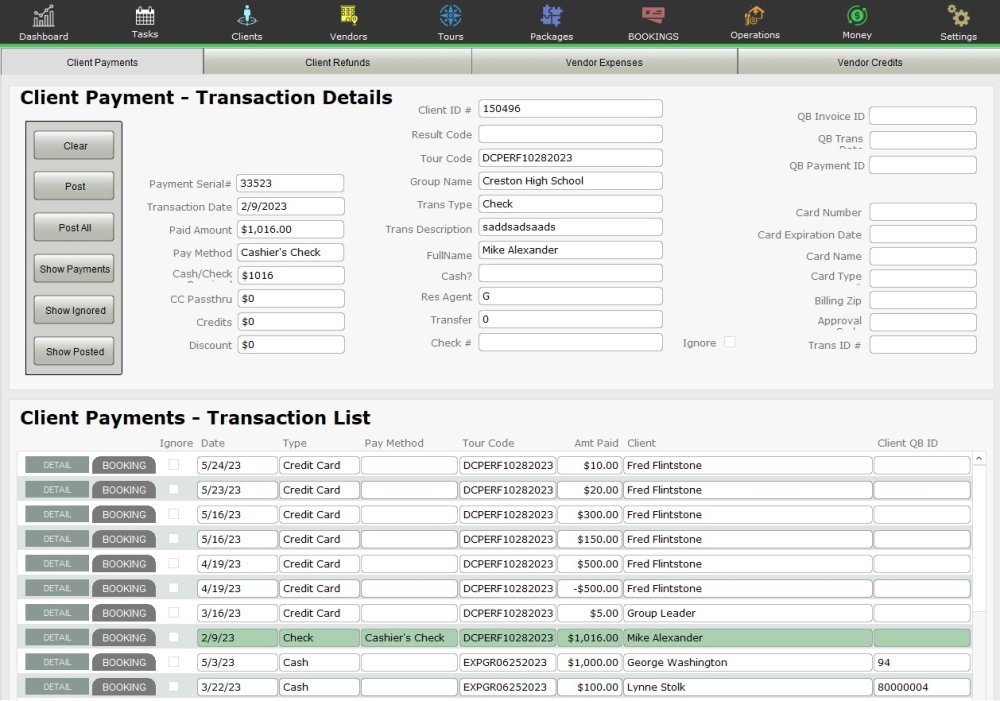
CLIENT REFUNDS
Check refund to client, from bank checking and revenue account (liability account).
Credit card refund to client, from credit card and revenue accounts (liability account).
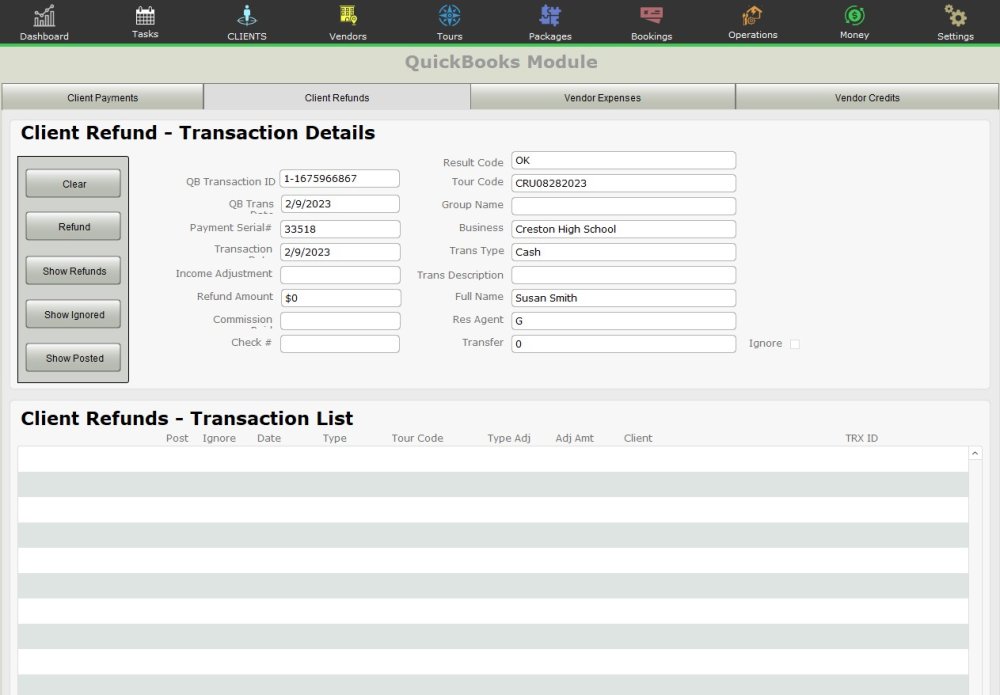
VENDOR EXPENSES
Payment to vendor for services rendered, posted as a bill.
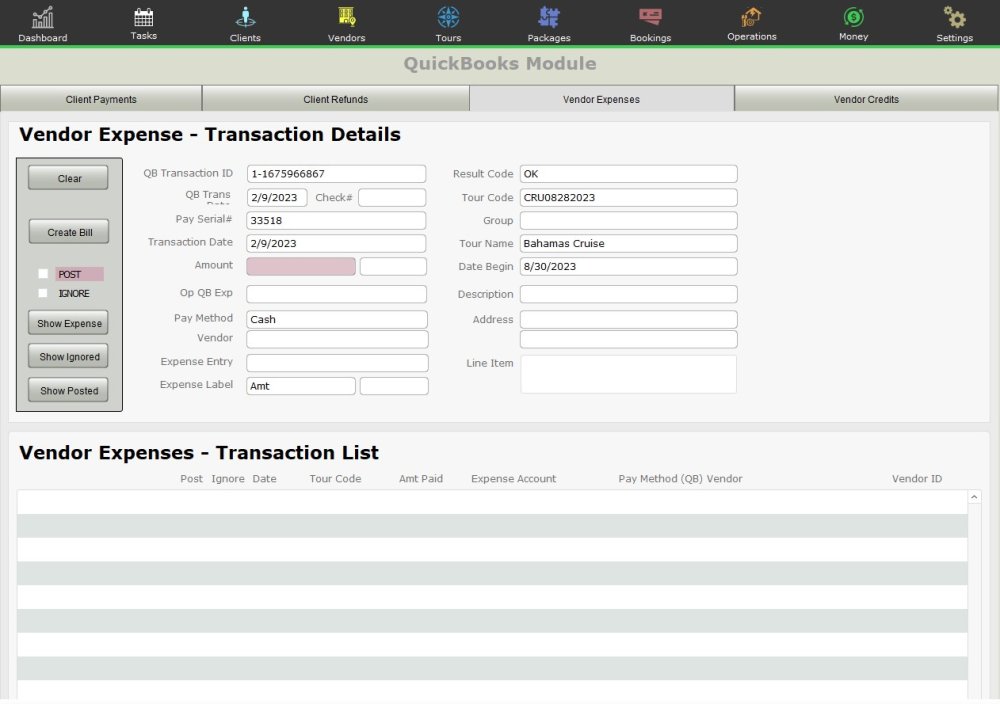
VENDOR CREDITS
Credit from vendor for overpayment, posted as a credit.

CONNECTING TO QUICKBOOKS
Click on the “Settings” module, then “System Settings” from the dropdown menu. Click on Quickbooks under “Email & Integrations”. Under the Quickbooks Configuration header you will see a button with the QB logo labeled “Connect to Quickbooks”. A dialog box will open with step by step directions including the first step to connect via a green button. Click the button and follow the on-screen directions!
NOTE: The base price includes the programming required to post expense payments (payables) and receipts (revenue) with debits and credits as well as refunds. Additional customizations, as well as more complex transaction postings consisting of multiple debits or credits, are also possible utilizing TourTools and the FM Books Connector plug-in.
If you have any questions that are not answered here Contact TourTools Support for assistance.
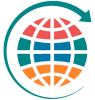





Post your comment on this topic.