All primary modules in TourTools have a List View. In this view, you can filter and sort and analyze in numerous ways to get a collective view of data relating to multiple records at once.
All List Views in Primary Modules have a QuickFind Filter at the top that allows you to quickly filter the list based on one or more criteria; enter what you are looking for, then click on the magnifying glass button at the far right (or hit the ENTER key on your keyboard) to filter the list. Click on the Show All button in the green Feature Button Bar to once again show all records. Click on “Clear Filters” to quickly remove any previously entered criteria from the filter fields.
Feature Buttons
In the thin green/gray button bar we call the Feature Bar (just below the Module Navigation bar) at the top of this screen, you will find access to various scripted functionality related to the list.
Export

Show All

Find

Once you have entered your search criteria, you can simply hit the ENTER key to begin the Find/Search.
Reports

New Window

If you have any questions that are not answered here Contact TourTools Support for assistance.
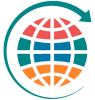




Post your comment on this topic.