Clicking on the “Duplicate” button calls the most powerful script in TourTools™, that being the one that allows you to duplicate all of the Packages associated with a particular tour, and–as necessary– all the Product Date and Contracted Services Records associated with them.
For the process to work, the tour you are copying and the new tour must be the same number of days and nights duration, and must share a common “Destination.”
By example, you have a three day “Discover Grand Rapids” tour that begins on June 25, 2018; and you plan to operate an identical tour departing October 28. The June trip includes two nights of accommodations at the JW Marriott hotel, one dinner at the Six.One.Six Restaurant on day two, and admission to the Gerald R. Ford Presidential Museum on day three. All of these services are represented in Vendor as very specifically dated and inventoried services for June 25-27, June 27, and June 28, respectively; all of which have been linked to the Package that is linked to Tours.
To set the duplication process in motion, first temporarily change the status of your June 25 departure from “Active” to “Template.”
Then, create a Tour record for the new departure and click on the “Duplicate Tour” button. Any Tour records for tours identified as “Template,” with the same number of days and nights and the same Destination as the new record you just created, will appear in a list for you to pick from. Click on the “Select” button to make your choice and the script will go to work, checking whether—back in Vendor—Product Date Records and Contracted Services records for the hotel, restaurant and museum visit already exist. If they do, they will be linked to the new Package being constructed. If they don’t, the script will create and link new ones.
So, using our example, if, back in the JW Marriott Vendor record, a Contracted Services record does not yet exist for October 28/2 nights, the system will create one in order to replicate the itinerary for the new trip. Depending on the complexity of the Package(s) being copied, the script may take a few minutes to run. Once it finishes, you will want to double check that prices and possibly inventory associated with the newly created Contracted Services records are accurate or whether updates are in order. You will also want to check whether the itinerary in the duped Package(s) needs any tweaking, and more importantly— you will want to double check the pricing! In particular, make sure that the number of passengers over which any fixed costs are to be factored is accurate, and perhaps double check the number of comps that need to be provided.
Once everything is to your liking and, as necessary, the new Packages have been re-priced, go ahead and publish them and create Ops records. Be sure to also go back to the Tour record that you copied and change its status from “Template” back to “Active.”
As mentioned briefly in Chapter 3, the Category assigned to the Product Date Record in Vendor is critical to this script functioning correctly (some newer version of v5 no longer require the user to set the Category, so you will not even see the field – if that is the case in your system you can disregard this alert). To explain, imagine that the Vendor record for the JW Marriott has two Product Date Records, one dated January 1, 2018 through January 1 of the following year; and another for June 1, 2018 through December 31, 2018; both of which were assigned Category “Rooms”. Let’s say the contract for the June 25/2 nights stay was loaded in the first PDR.
When the duplication begins, the script is looking for some very specific direction as to which Vendor, which Product Date Record and which Contracted Services record it can use or needs to copy; and it very much depends on the Category to point the way. In our example, given the June 25/27 overnight could conceivably reside in “Product Date Record #1” or “Product Date Record #2”, unless each has a different Category, the script has to guess where it should look and what it might copy. It has a 50% chance of making the correct choice, but if it makes the wrong one, your records will be, in a word, a mess. The takeaway here is… very close attention needs to be paid to the Category assigned to overlapping Product Date Records. If they overlap if only by a single day, the Category needs to be distinctly different.
For rather obvious reasons, not all data will be copied from one Tour to another. Specifically, flight itineraries, bus schedules, meal choices, group allocations, etc.; details that are specific to one tour and not necessarily to another. Those are not assumed to be the same for both trips and will have to be entered manually.
DEMO: How to Duplicate a Tour in Minutes
We will be updating this video to demo the process in v5 instead of v4 – but the process is very similar!
If you have any questions that are not answered here Contact TourTools Support for assistance.
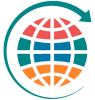


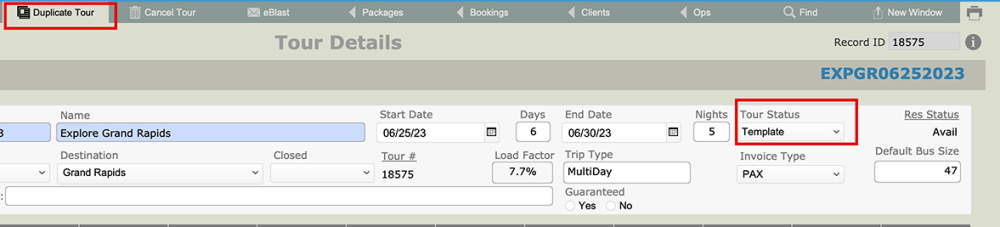

Post your comment on this topic.