Overview
Divisions are initially configured in SETTINGS > Business Settings > on the Company/Divisions tab. By default, only the “Manager” and “Owner” logins can access the Business Settings area.

Divisions can be thought of as different brands under which you sell tours. A division has a unique name, logo, and often contact details (address, phone, email, website) and these items are stamped on documents (invoices, itineraries, proposals, etc.) for tours associated with a particular division. Check the “Auto Set Division 1” checkbox if you only have 1 division or if most of your Tours will be assigned to Division 1. This eliminates the need to remember to set it every time you create a new Tour.
In most cases, a tour is associated with only 1 division. Multiple divisions can be assigned to a tour, if needed. In this case, some customization may be required to your booking documents if you want branding for both divisions to be shown.
Setup
The Division is first set in the Tour module, and it should be set right away when a new Tour is created. In Business Settings, you can check the “Auto Set Division 1” checkbox so that you don’t have to take that extra step unless the Division will be something other than your 1st division, or you need to set a 2nd division.

If the Division has not been set automatically, click the “Assign Divisions” button and then click the right arrow beside the Division (in the left column) that you want to assign to to the Tour (it will move to the right column). To unassign a division, reverse that process.

Once the Division is set on the Tour, any Packages created (and Bookings on those Packages) will automatically be set as belonging to the Division in the Tour record. Packages and Bookings can only be assigned to 1 Division; if you have 2 Divisions associated with the Tour, you will create a package for each division so you can manage pricing and inventory separately.
If someone has forgotten to set the Division in the Tour and you find there are multiple Packages or even Bookings with no Division, as a result… use the PUSH DIVISION button in the Tour module (next to the Divisions portal) to have TourTools go find all related records and auto-stamp them with the “lead” division.

If you have any questions that are not answered here Contact TourTools Support for assistance.
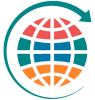



Post your comment on this topic.