This section of the User Guide is still undergoing updates. Thanks for your patience!
Entering a CC Passthru Payment
If a traveler makes a payment directly to a vendor associated with a tour and would like to include the payment on reports and invoicing, a payment can be entered via the Payments/Refunds tab in the Bookings module. Within the Payments/Refunds tab, click on the “New Payment/Discount” button under “Payment Information”.
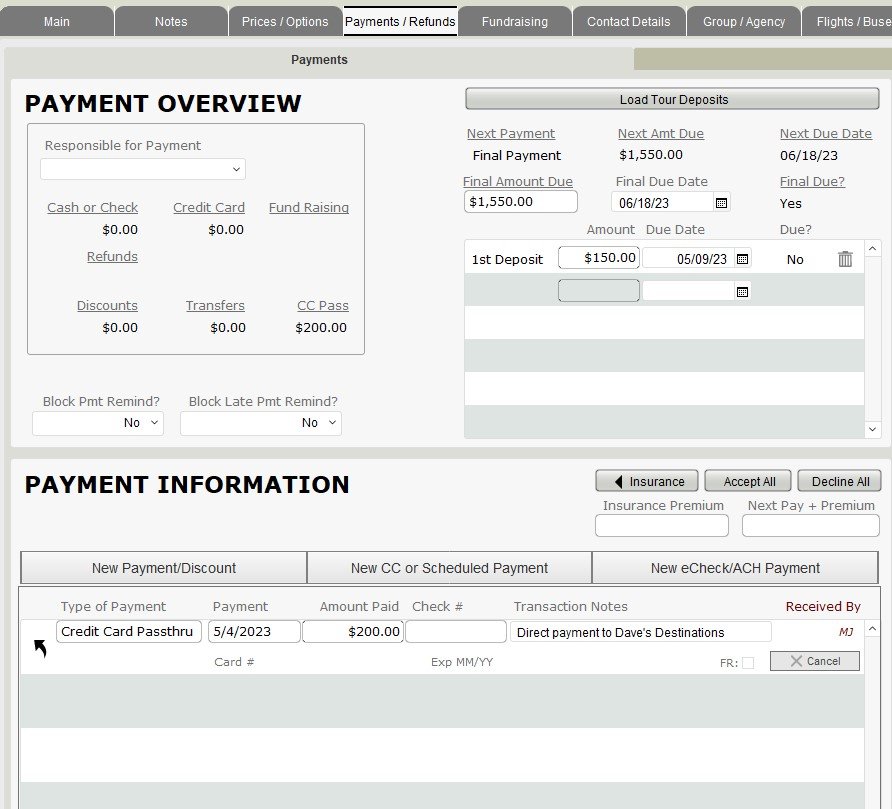
Once within the Payment Entry window, select the Credit Card Passthru option from the Type of Payment dropdown list. Select the date appropriate to when the payment was made, and include the total amount paid by the traveler to the vendor. A short description further identifying the transaction for future reference would be advised. One the details in the Payment Entry window accurately reflect the details provided by the traveler, click the “Post” button at the bottom of the screen.
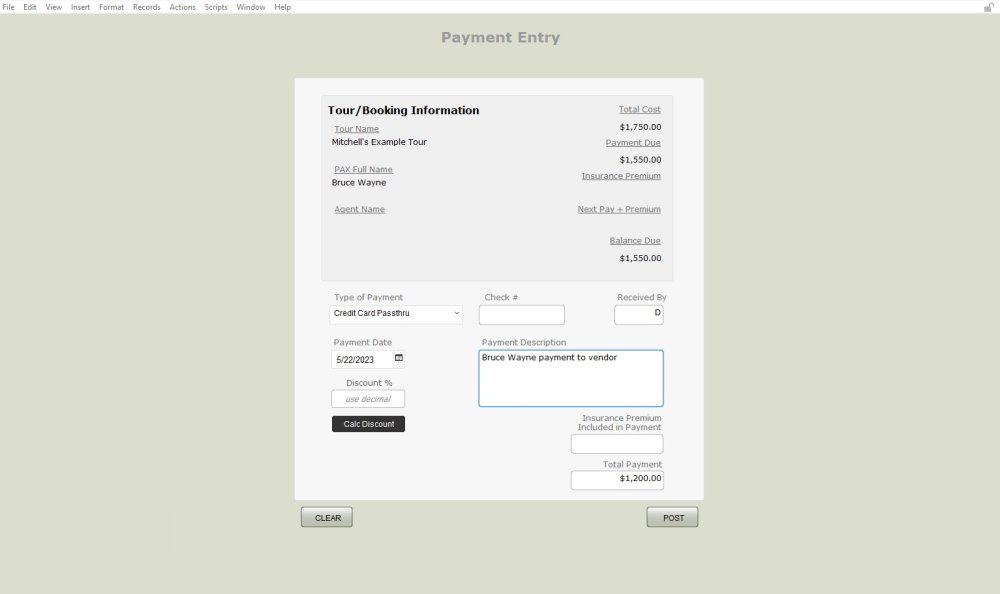
To finish the record and update the accounts payable record to reflect the payment as received by the vendor, navigate to the Operations module and find the appropriate vendor. Once within the associated record for the tour, find the “New Payment” button under the Account Payable tab. Enter the amount paid by the traveler to update the record, making sure to include a description for future reference.
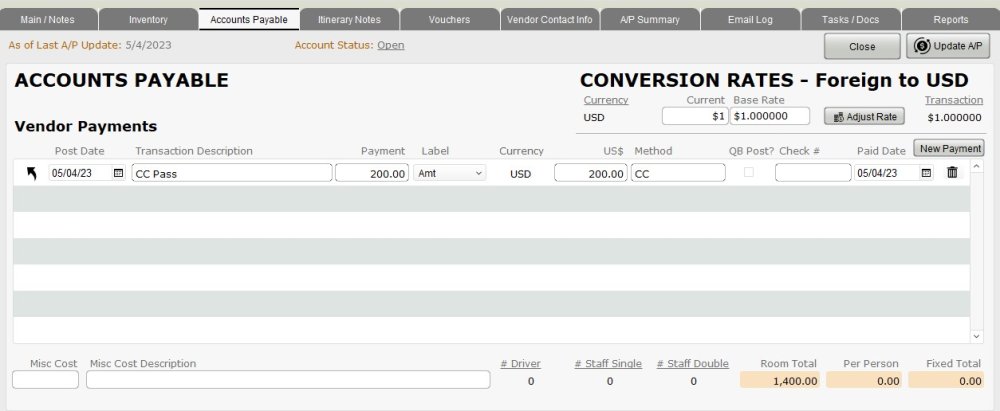
Credit Card Passthru Payments from TourTools Software on Vimeo.
If you have any questions that are not answered here Contact TourTools Support for assistance.
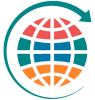



Post your comment on this topic.