Automated emails are visible in the Booking Details layout under Tasks/Docs/ATEM and then under Email Automation. There you will see a list of email Automations that pertain to Bookings. If you click on the title of an Automation, you will see a preview of the Automation and can enter Automation Notes. Here, you can also block an Automation at the bookings level.

Automated Email Title
Title created in the Email Automation Templates. Clicking on the title will open a preview of the email.
Send Date(s)
The dates that the email Automation will currently run (and willl change if reference dates change or are added).
Date(s) Processed
List of dates that the automation sent out emails for the specified booking.
Block Emails?
Clicking the No or Yes will either block or unblock the email the the specified Booking PAX
Blocked at Tour
Indicates if an Automation is blocked at the tour level.
Gear (settings)
If the user has sufficient access privileges, this button will open a new window showing Business settings / Email & Task Automation Tab for quick access to Automations.
Blocking System Emails in Payments / Refunds
System emails (Payment Reminder, Late Payment Notice, and Medical Form Reminder) can be blocked / unblocked in the Booking Details Payments / Refunds tab so that user can stop a payment reminder if it is received and entered, or if user does not want Late Payment notice or Medical Form Reminder email to be sent.
Automated Email Log
In the email log of bookings you will see that all emails that were sent using ATEM will show in the log. If the email was sent using Test Mode, “Test” will be prepended to the email. If the email failed whether in Test Mode or production mode, the email will be prepended with “Send Failed”.
NOTE: Emails that are successfully sent may still have issues in transit, particularly when the recipient’s email service rejects an email.
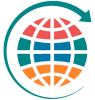



Post your comment on this topic.