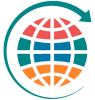Search
Related topics are listed below.
Building a New Tour
Chapter 4: Tours » Building a New Tour
To create a Tour record, click on the “+ Tour” button. The first field of entry is the tour code which, looking ahead, is what you will initially select when making a booking. Since the codes will display in alpha or numeric order, consider your protocols for…
Adding a New Package
Chapter 5: Packages » Adding a New Package
To create a Package, begin in a Tour record and click on the “+ Package” button at the top of your screen, directly below the Tasks & Clients buttons. Initially, the Package will be named and dated the same as your Tour record; change either or both if…
Adding a New Client
Chapter 2: Clients » Adding a New Client
*Before creating a new Client, search the module to be sure it does not already exist. Making this a standard part of the creation process can prevent issues related to duplicate records and bad data. Dupes can create havoc in a database. TIP: If the client name is…
Adding a New Vendor
Chapter 3: Vendors » Adding a New Vendor
*Before creating a new Vendor, search the module to be sure it does not already exist. Making this a standard part of the creation process can prevent issues related to duplicate records and bad data. Dupes can create havoc in a database. TIP: If the Vendor name is…
Adding a New Booking
Chapter 6: Bookings » Adding a New Booking
This section of the User Guide is still undergoing updates. Thanks for your patience! Making a Booking The booking process usually begins in the Client database, where your first order of business is to find (or create) the Client record to which the booking is to be…
Duplicating a Tour
Chapter 4: Tours » Duplicating a Tour
Clicking on the “Duplicate” button calls the most powerful script in TourTools™, that being the one that allows you to duplicate all of the Packages associated with a particular tour, and–as necessary– all the Product Date and Contracted Services Records…
Selecting a Tour Division
Chapter 4: Tours » Selecting a Tour Division
Overview Divisions are initially configured in SETTINGS > Business Settings > on the Company/Divisions tab. Divisions can be thought of as different brands under which you sell tours. A division has a unique name, logo, and often contact details (address, phone,…
Building a Cruise Tour
Chapter 4: Tours » Building a Cruise Tour
To build a CRUISE Tour in TourTools, the Tour record itself will be set up like any other. The biggest difference will be in how you set up the PACKAGE for that Tour. Please see the Cruise Packages section for additional details! If you have any questions that are…
Adding New Tasks
Chapter 9: Tasks » Adding New Tasks
To create a new general Task from the Dashboard, click on the button labeled + Add Task, which will open a window similar to the one shown here. Fill in the “what”, the date on or by which the Task needs to be completed, and possibly a Fudge Factor. Applying a…
Adding a New Group Leader Booking
Chapter 6: Bookings » Adding a New Group Leader Booking
This section of the User Guide is still undergoing updates. Thanks for your patience! Making a Group Leader Booking So far, what we’ve covered is the process for making a reservation for individuals who are booking direct and paying their own expenses. In…
Tour Details
Chapter 10: Options » TourTools Online » Managing TourTools Online in FileMaker » Tour Details
The PAY DEADLINES Tab The Tours module contains a Pay Deadlines tab, where you can manage the deposit dates, deposit amounts, cancellation penalty dates, and cancellation amounts. If the tour is published to TourTools Online, this information is pushed out to your…
Tour Reports & Docs
Chapter 4: Tours » Tour Reports & Docs
Reports generated from this module are generally related to sales, revenue and deadlines; and are compiled in much the same way. Scripts attached to many of the icons will initially ask if you want the report to include all of the tours for the year, make a…
ATEM in Tour Details
Chapter 10: Options » Automated Task & Email Module (ATEM) » User Instructions » ATEM in Tour Details
Automated emails and tasks are visible in the Tour Details layout under Tasks/Docs/ATEM and then under the Email & Task Automation tab. There you will see a list of Tour Automations. If you click on the title of an Automation, you will see a preview of the…
Making a New Proposal for a Client
Chapter 2: Clients » Making a New Proposal for a Client
The proposal process begins in a Client record. For details on Creating a Proposal, click this link to jump to that section in Chapter 5.
Making a New Booking for a Client
Chapter 2: Clients » Making a New Booking for a Client
The booking process begins in a Client record. For details on Making a Booking, click this link to jump to that section in Chapter 6.
Creating New Operations Records
Chapter 7: Operations » Creating New Operations Records
Operations is where passenger counts from Bookings impact Contracted Service costs from Vendor, thereby creating Accounts Payable. Operations is where you can also produce travel documents for passengers, escorts and drivers – as well as generate…
New Enhanced Email Module
Chapter 1: Introduction » New Enhanced Email Module
We are pleased to introduce the new Enhanced Email Module – it will supercharge your Client and Vendor communication workflows. You can use templates to optimize recurring marketing and notification campaigns and save time & money. Add multiple attachments with the…
Activating Automations in New Tours
Chapter 10: Options » Automated Task & Email Module (ATEM) » User Instructions » Activating Automations in New Tours
When a new tour is created, Automations are NOT created automatically. In order to create the automations for a tour, click the Create Automations Button in the top area of the Tour Details. Once the automations have been created, the button disappears. At this time,…
Duplicating a Package
Chapter 5: Packages » Duplicating a Package
There are many instances where one Package will be identical to another with an exception or two. Rather than having to build each from scratch, you are able to use the “Duplicate” function; another huge time saver. You will find the Duplicate button at the top…
Canceling or Rebooking a Reservation
Chapter 6: Bookings » Canceling or Rebooking a Reservation
Canceling or Rebooking an Entire Booking Record If the entire booking is to be canceled, or if you need to rebook the traveler(s) on a different tour, click on the “Cancel” button. When you choose to “rebook”, you will select the code of the new tour and a…
Creating & Managing Proposals
Chapter 5: Packages » Creating & Managing Proposals
Proposals are Packages that may include “real” Vendor services or “generic” services created solely for generating cost quotations To start the process, from the record of the Client to whom you are making the Proposal, click on the “+Proposal” button. …
Overview – Detail View
Chapter 4: Tours » Overview – Detail View
All primary modules in TourTools have a Detail View. In this view, you can view all of the details related to a particular Tour. Feature Buttons List View Use this button to return to the Tours List View. + Tour Use this button to begin the process of adding…
Create an ATEM Automated Email Template
Chapter 10: Options » Automated Task & Email Module (ATEM) » User Instructions » Create an ATEM Automated Email Template
To create an Automation Template, simply click the + Add Template button under the Email & Task Automation Tab of the Business Settings. The user will be given the choice of creating a new Automated Email or Task. Select Email. The Automated Email Template window…
Overview – List View
Chapter 4: Tours » Overview – List View
All primary modules in TourTools have a List View. In this view, you can filter and sort and analyze in numerous ways to get a collective view of data relating to multiple records at once. All List Views in Primary Modules have a QuickFind Filter at the top that…
Cancelling, Rebooking, Closing Out Tours
Chapter 4: Tours » Cancelling, Rebooking, Closing Out Tours
When you need to cancel a departure and the possibility does not really exist to offer your passengers an alternative, click the “Cancel Tour” button. Doing so will call a script which allows you to cancel all bookings, send cancellation letters, and change the…
Package Details
Chapter 10: Options » TourTools Online » Managing TourTools Online in FileMaker » Package Details
Packages Attached to Tours Back in the Tours module, you can see packages linked to a particular tour by navigating to the Prices / Avail tab. Package Prices In the Packages module, the package prices are displayed & managed on the Pricing tab. Here you can see…
TourTools Website Functionality
Chapter 10: Options » TourTools Online » TourTools Website Functionality
The section of the chapter demonstrates how the TourTools Online (TTO) website looks, feels, and functions as used by travelers and group leaders. TourTools Online is styled to match your website so that users rarely even notice they have moved from your primary domain…
Inventory Control
Chapter 4: Tours » Inventory Control
Managing Inventory – Control at the Tour Level or at the Vendor Level? Control Inventory by Tour & “Max Pax” Setup You’ll probably remember from training discussion about inventory control that is offered in TourTools. As a quick…
Insurance in TourTools
Chapter 4: Tours » Insurance in TourTools
In TourTools v5, insurance can be implemented/managed in 3 ways: Insurance tables can be added and then selected by policy code in a Tour Insurance can be offered in a Tour by creating optional INS packages Trip Mate insurance is built in to TourTools v5 for the…
Overview – List View
Chapter 5: Packages » Overview – List View
All primary modules in TourTools have a List View. In this view, you can filter and sort and analyze in numerous ways to get a collective view of data relating to multiple records at once. All List Views in Primary Modules have a QuickFind Filter at the top that…
Overview – List View
Chapter 6: Bookings » Overview – List View
This section of the User Guide is still undergoing updates. Thanks for your patience! All primary modules in TourTools have a List View. In this view, you can filter and sort and analyze in numerous ways to get a collective view of data relating to multiple records at…
Business Settings
Chapter 1: Introduction » Business Settings
Clicking on the large Module Navigation button labeled “Settings” at the top right of the screen allows access to various settings for the TourTools system. All can access User Settings; Business and System Settings are available to Owners and Managers only;…
Overview – Detail View
Chapter 6: Bookings » Overview – Detail View
This section of the User Guide is still undergoing updates. Thanks for your patience! All primary modules in TourTools have a Detail View. In this view, you can view all of the details related to a particular Booking. Feature Buttons List View Use this button to…
Overview – List View
Chapter 9: Tasks » Overview – List View
All primary modules in TourTools have a List View. In this view, you can filter and sort and analyze in numerous ways to get a collective view of data relating to multiple records at once. Clicking on the up-arrow button to the far left of a Task, allows a view of…
Cruise Packages
Chapter 5: Packages » Cruise Packages
This section provides a detailed guide on setting up cruise packages in TourTools, focusing on managing cabin types, costs, and related services for cruise company vendors. Understanding how to input and manage these details will ensure accurate package creation and…
Sending eBlasts in the Tours Module
Chapter 1: Introduction » New Enhanced Email Module » Sending eBlasts in the Tours Module
Creating an eBlast to Tour Vendors and/or Passengers The eBlast process in the Tours Module functions a bit differently than it does in the Client and Vendor Modules. The eBlast button is not on the List View, it’s on the Detail View in Tours. The reason for…
Vernacular
Chapter 10: Options » Automated Task & Email Module (ATEM) » Vernacular
There are two terms used throughout the instructions. It is important to understand the difference between these terms in order to fully understand the instructions. Automation Templates – Templates that contain all of the information that will go to PAX, when…
The Product Library & Contracted Services
Chapter 3: Vendors » The Product Library & Contracted Services
Creating Products and Contracted Services The loading of Products and Contracted Services you have with your Vendors begins here. We begin by adding a Product, which will lead us to the Product Details screen where Contracted Services can be added…
Create an ATEM Automated Task Template
Chapter 10: Options » Automated Task & Email Module (ATEM) » User Instructions » Create an ATEM Automated Task Template
To create an Automation Template, simply click the + Add Template button in the Automated Tasks & Emails area of the Business Settings. The user will be given the choice of creating a new Automated Email or Task. Select Task. The Automated Task Template window will…
Chapter 4: Tours
Chapter 4: Tours
The Tours Module – Optimize Your Tour Building Workflow Before starting, let’s examine the relationship between Tours and Packages. Tours contain an unlimited number of Packages (itineraries) and store the details related to payment deadlines, cancellation…
Automated Task & Email Module (ATEM)
Chapter 10: Options » Automated Task & Email Module (ATEM)
The new TourTools Automated Tasks and Emails Module increases productivity by automatically sending emails to Passengers and by automatically deploying timely tasks to staff members. ATEM allows you to create automations that scan TourTools nightly for Tours…
Credit Card Passthru Payment
Chapter 6: Bookings » Credit Card Passthru Payment
This section of the User Guide is still undergoing updates. Thanks for your patience! Entering a CC Passthru Payment If a traveler makes a payment directly to a vendor associated with a tour and would like to include the payment on reports and invoicing, a payment…
Test Mode
Chapter 10: Options » Automated Task & Email Module (ATEM) » User Instructions » Test Mode
Test mode gives you various ways of testing an email Automation without sending it to the intended PAX or to the intended report recipient. It also allows you to create a test Task for a specified staff member. Tests are run for a particular tour, and can be run…
Quick Proposal & Quick/Web Itinerary
Chapter 5: Packages » Quick Proposal & Quick/Web Itinerary
The Quick Proposal and Quick Itinerary are built in a very similar fashion. We have clients that manually build proposals and itineraries in MS Word because not all of their contracted services and package elements have yet been created (or, some clients use the…
Itinerary Building
Chapter 5: Packages » Itinerary Building
Navigate to the Add Products / Services tab to begin the process of building your itinerary. Building an Itinerary The next order of business is to build an itinerary, using the services that constitute the Package, and there are two ways to do this. The first…
Chapter 5: Packages
Chapter 5: Packages
The Packages Module – Unlimited Options & Flexibility All of the Contracted Services records from Vendor that represent services included in a Tour come together in Package. As explained in Chapter 4, every Tour will have at least one, and more likely several,…
Overview – Detail View
Chapter 7: Operations » Overview – Detail View
All primary modules in TourTools have a Detail View. In this view, you can view all of the details related to a particular Operations record. Feature Buttons List View Use this button to return to the Operations List View. A/P List Use this button to jump to the…
Overview – Detail View
Chapter 2: Clients » Overview – Detail View
All primary modules in TourTools have a Detail View. In this view, you can view all of the details related to a particular Client. Feature Buttons List View Use this button to return to the Client List View. + Client Use this button to add a new Client…
Overview – Detail View
Chapter 5: Packages » Overview – Detail View
All primary modules in TourTools have a Detail View. In this view, you can view all of the details related to a particular Package. Feature Buttons List View Use this button to return to the Packages List View. Publish All Click this button to quickly publish…
Familiarization with ATEM Area
Chapter 10: Options » Automated Task & Email Module (ATEM) » User Instructions » Familiarization with ATEM Area
Under the Email & Task Automation Tab of Business Settings, you will find the ATEM control room. Below is a list of everything you will find in this area: List of Automation Templates Sort, Title, Type, Schedule, Enabled, Default Blocked, Edit, Duplicate and…
Managing Flight Itineraries
Chapter 4: Tours » Managing Flight Itineraries
Creating, Maintaining and Selling Flight Itineraries This video is a guide on creating and assigning flight records in TouTools. It will walk you through the process, step-by-step. There are two main reasons to create flight records: You’ve sold airfare as…
Client Details
Chapter 10: Options » TourTools Online » Managing TourTools Online in FileMaker » Client Details
When a traveler creates a new account on your website, in TourTools Online, it shows up as a new Client record in the Clients module of TourTools Back Office – along with all of the address and contact information provided at time of account creation. !If an…
ATEM in Booking Details
Chapter 10: Options » Automated Task & Email Module (ATEM) » User Instructions » ATEM in Booking Details
Automated emails are visible in the Booking Details layout under Tasks/Docs/ATEM and then under Email Automation. There you will see a list of email Automations that pertain to Bookings. If you click on the title of an Automation, you will see a preview of the…
Chapter 2: Clients
Chapter 2: Clients
The Client Module – A Powerful CRM The Client module in TourTools stores contact information about your clients. it is a powerful CRM and marketing tool built right into your TourTools Back Office system. In many cases, companies that purchase TourTools Back Office…
Booking Reports & Docs
Chapter 6: Bookings » Booking Reports & Docs
This section of the User Guide is still undergoing updates. Thanks for your patience! Invoices/Booking Documents Tab This information will be added soon… This information will be added soon… This is the invoice you will send to your group leader.…
TourTools Online
Chapter 10: Options » TourTools Online
TourTools Online – Take Bookings & Payments from Your Website Tour Tools allows you to sell your product online, based on input you enter into the Tour Tools application. It is customizable based on your tour’s unique features. It allows your customers to browse…
Package Reports & Docs
Chapter 5: Packages » Package Reports & Docs
This is the document that can be printed and/or emailed to your Client. Before generating a proposal, you must select which Packages/prices you want to appear on the Proposal, as explained in the previous section. This report shows what services are included in…
Overview – List View
Chapter 8: Money » Overview – List View
All primary modules in TourTools have a List View. In this view, you can filter and sort and analyze in numerous ways to get a collective view of data relating to multiple records at once. All List Views in Primary Modules have a QuickFind Filter at the top that…
Client Reports & Docs
Chapter 2: Clients » Client Reports & Docs
There are a few pre-built reports that come included with the Client module. You can add as many custom reports, docs, and lists as you’d like. Contact TourTools support if you have something in mind, we can build it for you quickly. By running the…
The TourTools Support Team
The TourTools Support Team
Dedicated to Responsive Support & Quality Development Every member of our staff has been chosen very carefully. Not only must each staff member possess excellent customer service skills, basic business knowledge, and comprehensive technical knowledge but also some of…
Overview – List View
Chapter 7: Operations » Overview – List View
All primary modules in TourTools have a List View. In this view, you can filter and sort and analyze in numerous ways to get a collective view of data relating to multiple records at once. All List Views in Primary Modules have a QuickFind Filter at the top that…
Operations Reports & Docs
Chapter 7: Operations » Operations Reports & Docs
This section of the User Guide is still undergoing updates. Thanks for your patience! This is a day by day listing of all services that make up the tour (providing the Group’s/Traveler’s Itinerary print control has been checked and the service has not been…
Customize Your TourTools
Chapter 10: Options » Automated Task & Email Module (ATEM) » Customize Your TourTools
TourTools is built to help your tour business succeed. Our aim is to help you save time and money and eliminate repetitive tasks and errors. If you recognize a workflow that will increase your productivity or, if you would like to change or extend the functionality of…
Package Pricing & Publishing
Chapter 5: Packages » Package Pricing & Publishing
Navigate to the Pricing tab in the Package being built to begin the pricing and publishing process. By clicking on the Details button on the right-hand side of the screen, you can see the Cost Factor has been populated from the Cost field on the front page of Tours…
Chapter 1: Introduction
Chapter 1: Introduction
Getting Started with TourTools v5 This manual is intended to explain the basic functionality of TourTools™ and the “how to” of specific tasks. Because the software can accommodate diverse business models, the manual should be supplemented by specific notes…
Workstation/Staff Setup
Chapter 1: Introduction » Workstation/Staff Setup
PC|Windows Workstation Setup Please follow these steps to ensure proper setup of workstations that will be accessing the TourTools Back Office system. This document is written for Owners/Managers, working alongside IT personnel if needed, and assumes a certain level…
Chapter 10: Options
Chapter 10: Options
Optional Functionality to Enhance your TourTools v5 Back Office System The TourTools team has developed specialized functionality that can be added on to the TourTools Back Office system for customers that want to use popular 3rd party software with TourTools.…
Payments & Refunds
Chapter 6: Bookings » Payments & Refunds
Payment Processing Workflow Once you’re ready to process a payment for a client, you should first navigate to the booking list by selecting the “Bookings” option at the top of the screen, then “Booking List”. From here, you can find the booking that relates…
Chapter 7: Operations
Chapter 7: Operations
The Operations Module – The End of the Story Operations is where passenger counts from Bookings impact the costs of Contracted Services from Vendor, thereby creating Accounts Payable. Operations is where you can also produce travel documents for passengers, escorts…
Overview – List View
Chapter 2: Clients » Overview – List View
All primary modules in TourTools have a List View. In this view, you can filter and sort and analyze in numerous ways to get a collective view of data relating to multiple records at once. Finding All List Views in Primary Modules have a QuickFind Filter at the top…
QuickBooks Module
Chapter 10: Options » QuickBooks Module
Push Your Transactions to QuickBooks to Eliminate Redundant Entry TourTools® has developed a QuickBooks general ledger integration for receivables and payables management. QuickBooks is a leading small-business accounting package. This will allow you to eliminate…
Overview – Detail View
Chapter 3: Vendors » Overview – Detail View
All primary modules in TourTools have a Detail View. In this view, you can view all of the details related to a particular Vendor. Feature Buttons List View Use this button to return to the Vendor List View. + Vendor Use this button to add a new Vendor record…
Sending eBlasts to Client & Vendor Groups
Chapter 1: Introduction » New Enhanced Email Module » Sending eBlasts to Client & Vendor Groups
Creating Client and Vendor eBlast Templates To create and manage eBlast Templates, navigate to Settings > Business Settings > eBlast Templates. Your Vendor and Client templates are stored on separate tabs for more efficient management. Click on the + Add Template…
Bookings & Payment Details
Chapter 10: Options » TourTools Online » Managing TourTools Online in FileMaker » Bookings & Payment Details
Bookings In the Bookings module you can see all the bookings made for the tour. The last booking made will be at the bottom. Once you open the Detail View (see below) of the booking, clicking on the arrow button to the left of the passenger name will allow you…
System Settings
Chapter 1: Introduction » System Settings
Clicking on the large Module Navigation button labeled “Settings” at the top right of the screen allows access to various settings for the TourTools system. All can access User Settings; Business and System Settings are available to Owners and Managers only;…
Overview – List View
Chapter 3: Vendors » Overview – List View
All primary modules in TourTools have a List View. In this view, you can filter and sort and analyze in numerous ways to get a collective view of data relating to multiple records at once. All List Views in Primary Modules have a QuickFind Filter at the top that…
FileMaker Pro & TourTools
Chapter 1: Introduction » FileMaker Pro & TourTools
About FileMaker Pro TourTools™ is written in FileMaker Pro®, the number one selling database software, that offers easy organization and sharing of data. You should be aware of two somewhat unique features of FileMaker Pro. Generally speaking, there is no…
Vendor Product Notes
Chapter 3: Vendors » Vendor Product Notes
Throughout the TourTools v5 system, you will find fields that invite input/editing of Vendor Product Notes that will ultimately appear on proposals, final itineraries and such. These product notes can be edited as you move from one part of the system to another, as…
Managing Fundraising Payments
Chapter 6: Bookings » Managing Fundraising Payments
This section of the User Guide is still undergoing updates. Thanks for your patience! Getting Started with Booking Details Access Booking Details: Begin by navigating to the Booking Details section in TourTools. This area is central to managing fundraising…
Managing Currency
Chapter 3: Vendors » Managing Currency
Creating and Maintaining Currency Records When you add a new Vendor to your system, the “Default Currency” field will auto-fill with “USD”. If this is not correct, select from the value list the monetary unit in which the Vendor will be paid. This value list…
Overview – Detail View
Chapter 9: Tasks » Overview – Detail View
All primary modules in TourTools have a Detail View. In this view, you can view all of the details related to a particular Task. Feature Buttons List View Use this button to return to the Task List View. Find You can search for one or a group of record(s) by…
User Settings
Chapter 1: Introduction » User Settings
Clicking on the large Module Navigation button labeled “Settings” at the top right of the screen allows access to various settings for the TourTools system. All can access User Settings; Business and System Settings are available to Owners and Managers only;…
Chapter 8: Money
Chapter 8: Money
The Money Module – Your Transactions In & Out There are many types of transactions in TourTools, but 4 primary types: Bookings Payments In, Bookings Refunds, Vendor Payments Out, and Vendor Credits. The Money Module is new in TourTools v5. What used to be…
Overview – Detail View
Chapter 8: Money » Overview – Detail View
This section of the User Guide is still undergoing updates. Thanks for your patience! All primary modules in TourTools have a Detail View. In this view, you can view all of the details related to a particular Transaction. Feature Buttons List View Use this…
Email Setup for Users
Chapter 1: Introduction » New Enhanced Email Module » Email Setup for Users
In the previous section, we discussed the preliminary Email Configuration that should be handled by a manager or your IT staff; that must be completed before users are able to add, authenticate, and use their email accounts in TourTools. If you are experiencing issues,…
Email Configuration for TourTools
Chapter 1: Introduction » New Enhanced Email Module » Email Configuration for TourTools
We will first look at setting up Microsoft email accounts, followed by Google Gmail accounts toward the end of this section. It is important to note that this configuration must be completed prior to setting up user email accounts, which is covered in the next section…
Sales Module
Chapter 10: Options » Sales Module
TourTools® has developed add-on functionality to make the client database and RFQ functionality available to an “outside sales” team to access from the web. How it Works Your outside sales representatives are given a web login and presented with a Dashboard…
System Architecture
System Architecture
TourTools is built using the FileMaker platform. FileMaker is a cross-platform relational database application from Claris International, a subsidiary of Apple Inc. It integrates a database engine with a graphical user interface (GUI) and security features, allowing…
Key Metrics
Chapter 1: Introduction » Key Metrics
The Key Metrics, Charts & KPIs section of the dashboard is new in TourTools v5 and is located at the bottom of the Dashboard. Some of the charts and metrics available here can be shown for a specific date range by using the start/end date selectors (or the presets,…
MailChimp Sync
Chapter 10: Options » MailChimp Sync
MailChimp Sync is a pretty straightforward to configure in TourTools; all the essential settings are located in System Settings. But before getting into the TourTools part, some initial work must be accomplished on the MailChimp website. TourTools Features: Here is a…
Money Reports & Docs
Chapter 8: Money » Money Reports & Docs
This section of the User Guide is still undergoing updates. Thanks for your patience! If you have any questions that are not answered here Contact TourTools Support for assistance.
Task Reports & Docs
Chapter 9: Tasks » Task Reports & Docs
Click on Task Reports tab (see image below) to see several reporting options: My Tasks: Today If you select this report, the system does the “find” for you, acting on your name and today’s date. Any Tasks assigned to you that have not been marked as…
The TourTools v5 Dashboard
Chapter 1: Introduction » The TourTools v5 Dashboard
So, to begin, the TourTools Dashboard appears when you open the TourTools™ software solution. The large Module Navigation Buttons at the top of the screen allow quick access to the primary modules of the system. There is a Notepad are for keeping track of random…
Emailing Charts, Documents, & Reports
Chapter 1: Introduction » New Enhanced Email Module » Emailing Charts, Documents, & Reports
Emailing Documents, Lists, and Reports Every module in TourTools has a Reports tab that has pre-built reports, lists, and documents that can be created and output (preview, print, export to PDF or Excel, or email). Click on the Email button to create a PDF of the…
Sending Single Emails to Clients & Vendors
Chapter 1: Introduction » New Enhanced Email Module » Sending Single Emails to Clients & Vendors
Sending a Single Email to a Client or Vendor Contact To send a single email to a Client or Vendor contact, click on the envelope icon to the right of that contact’s email address. An email message window will appear and your email signature will be added to the…
Vendor Reports & Docs
Chapter 3: Vendors » Vendor Reports & Docs
There are a few pre-built reports/options that come included with the Vendor module. You can add as many custom reports, docs, and lists as you’d like. Contact TourTools support if you have something in mind, we can build it for you quickly. This report…
Chapter 9: Tasks
Chapter 9: Tasks
The Tasks Module – Streamlined Task Management The Task module is a powerful tool that is integrated with every other module in TourTools. Create task reminders from within Client, Tours, Bookings, Operations – they will all come find you on the Dashboard when the…
Sending Emails in the Packages Module
Chapter 1: Introduction » New Enhanced Email Module » Sending Emails in the Packages Module
Email Functionality in the Packages Module Email functionality has been added to the Packages Module to allow for quick communication with Vendors as Tours are being built and operated. It saves the step of navigating to the Vendor Module to send an email to a hotel…
Accessibility
Chapter 10: Options » TourTools Online » Accessibility
Accessibility (WCAG) When it comes to accessibility compliance, the Web Content Accessibility Guidelines (WCAG) version 2.0 AA is the most-used standard worldwide. There are three levels of WCAG compliance; A, AA, and AAA. TourTools Online is WCAG 2.0 Level AA…
Global TTO Settings
Chapter 10: Options » TourTools Online » Managing TourTools Online in FileMaker » Global TTO Settings
Clicking on the large Module Navigation button labeled “Settings” at the top right of the screen allows access to various settings for the TourTools system. Click on Business Settings, there settings are available to Owners and Managers only and this is where…