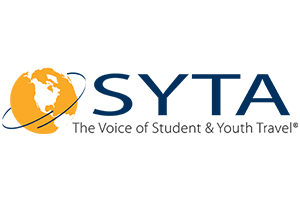The Secret of Capturing a Prospect’s Email Address
with Facebook Advertising
Problem – Prospect’s Click Your Great Facebook Video Post, Then Disappear
You’re a Group Tour Operator. You post helpful information and fun content on Facebook. It’s all about Group Tour events. For example, a fun opportunity to experience Adventure Travel. Travelers learning and participating in native customs. Enjoying and chatting about new foods with the locals. Memorable moments to share.
Travel prospects give you likes and positive comments on your post with no follow-up information. Your prospect disappears. Frustrating, isn’t it? You want to capture leads.
Now what? You ask, how do I make some money on this venture? One way is to do follow-up marketing with emails. Well, how do you get the visitor‘s email address?
This report explores a Facebook advertising strategy that includes capturing your visitor’s email address.
Create Your Freebie and Sign-up Form for Your Website
Four Pages for you to create and place on your website:
-
Your “freebie” offered as a lead magnet. Usually it’s an article or a video relating to your business. It’s about fun or giving useful information. Something that the visitor perceives as having value. It’s not sales oriented.
A landing page where the popup form is located.
-
A sign-up page asking for the visitor’s first name and email address. It’s a popup with a link to the Lead Magnet on your website.
-
A Thank You page to email to the prospect that has showed interest in your Lead Magnet.
Establish Your Goal and Key Performance Indicator (KPI)
First thing you want to do in this strategy is to set a goal.
A suggested goal would be a listing of visitor’s email addresses obtained by the visitor responding to the link for a free video/report freebie. You want to add the visitor to your email list as a prospect to get him to know and trust you by providing added value about Facebook Advertising. Later on in the process, you include an email on “Selling Your Stuff.”
Next thing to do is to establish a KPI. Suggested KPI would be the number of clicks to your website for the freebie. (More on this later).
Setting Up Your Facebook Advertising
The initial step is to add the Facebook pixel to your website.
A couple of ways to do this:
-
If you have a website on a WordPress platform, check your theme to see if it allows you to install the available Facebook pixel plugin. Just install the plugin and activate it. You will then have the Facebook pixel installed. You can verify the install when you start tracking the clicks to you website.
-
The other way to install the Facebook pixel requires a little work.
-
Select pixel from the menu on the Facebook Ads Manager page. You may have to open All Tools to find “pixel.”
-
On the menu of the next page, click actions and then select View Pixel Code from the drop down menu.
-
Copy the pixel code located in the top box of the popup box.
-
Go to your HTML source code in your website and paste the code between the mainandarea. You may want to engage your webmaster to do this. In some instances, you may have to go the header.php file for the paste.
-
Installing the Facebook pixel gives you the app to start tracking website clicks and your email list.
Working the Facebook Advertising Process
Log into www.facebook.com/ads/manager/. Campaign: your objective page appears.
Select “Traffic” as your objective.
Next, name your Campaign in the box at the bottom of the page.
Click “Set up ad account” You can add your account name under Advanced Options.
Click “continue”
Type in your ad set name
On the objectives page, choose your ad type.
On traffic, leave website checked.
Offer – leave as “off”
Audience – choose your audience
Placements – Edit Placements
Device Types – choose All Devices
Platforms – choose only Facebook
Choose your Ad Budget. This will depend on your marketing budget and goals.
-
Remember, you’re running a split test for 4 days.
-
Two ads running simultaneously – only variance is the image
-
Choose the better performer. Stop the other ad.
-
Add a second split test varying the text in the headline.
-
Next split test the text in the ad body. Vary keywords, short and long copy.
Don’t click advanced options
Continue – type in the ad name in Facebook section. Ignore Instagram section
Format – your choice on four formats
Links – add text on what you’re promoting. Enter URL for the lead magnet landing page
Image – select image
Add headline for ad
Add description on what you are promoting
Select your Call to Action
Select Facebook pixel for Conversion Tracking
Click Confirm button on lower left. Your done with the ad
For a more detailed review of the Facebook Ads Manager process, checkout the linked article Social Media Examiner.
View Your Split Test Results for Best Performance and Cost
Next go to split-testing.
Purpose is to split-test different versions of your ad for engagement. It’s only about a 20% chance your first ad will be successful.
-
Suggested first step is to change images.
-
Use the better performing image and then run another test changing the ad’s headline.
-
Next, use the better performing ad and change the body text – vary keywords, long or short text, or the call-to-action. Suggest to test two or three text changes.
Review your budget to include split testing. Typically you would be assigning 10% – 20% of your budget for the testing.
You can review your performance of your split test ads by viewing the Ad Sets page on your Account in Ads Manager.
Stop the ads that are not performing well.
Choose the ad that optimizes best performance and cost. Later on, you may want to run another split-test.
Please be aware that Facebook will continue to change its advertising process. We will keep you posted on updates as they occur.
Capturing the Viewer’s Email Address
Please note this is for a website installed on a WordPress platform.
Process to obtain the visitor’s email address is with a popup requesting the visitor’s first name and email address. The email address is required. The first name is optional.
On the Facebook ad, the viewer clicks the link to the lead magnet. A landing page opens up. A button is on the landing page stating “Yes, send me the capturing email addresses blog.” The viewer clicks the button. A popup appears requesting the viewer’s email address for sending the blog.
Create the landing page and popup with the Elementor Pro and Popup Maker plugins.
View the process for creating the landing page and popup in the video from Elementor titled “How to easily create landing pages in WordPress: No developer or paid subscription service required” Type the title into Google with the quotation marks included. The search will show the video access at or near the top of the free advertising section. Click the search ad for the video.
You will need to download and activate the Elementor and Popup Maker plugins along with a zip file plugin for Elementor Pro. There is a video available “How to install Elementor Pro.” The plugins have five star ratings with a very high number of downloads.
Going to your blog article.
In the Forms Tab under Elementor Pro, notice a button labelled “Actions after Submit.”
Click the button.
An “Add Action” box opens up.
Check “Redirect.”
Then click Redirect.
Type in the URL for the Permalink of your Thank You memo that’s in the Pages section on your website WordPress dashboard.
The permalink URL is located after the article.
For WordPress, you need to have the Yoast SEO plugin installed and activated to view the permalink.
Click Web Hook
Type in the URL for the Permalink of the Lead Magnet that’s in your Pages section.
When the green submit button is clicked, the lead magnet appears.
Copy by clicking the three vertical dots in the upper right of the screen.
Click print.
Email Marketing
To capture the prospect email series, the recommendation is to subscribe to a dedicated email marketing service such as MailChimp rather than attempt to do it manually.
Elementor has a video/text guide available at “MailChimp & Elementor Integration.” The guide explains how to integrate MailChimp with Elementor Pro’s form widget.
Measuring Your Success
You can measure your success with Google Analytics or MailChimp.
Summary
Create your initial ad.
Set your advertising goals.
Open up Facebook Ads Manager:
-
Set your objectives
-
Determine your Key Performance Indicator
-
Enter your tracking pixel.
-
Implement your split testing process
-
Perform split testing
-
Measure test results
Optimize engagement and cost.
Create a sign-up form with Elementor Pro form widget and make a popup with Popup Maker.
Integrate your email service with MailChimp.
Go live with your campaign
Now you’re golden watching all the money rolling in.
Call to Action
TourTools will be sending out additional helpful articles such as one relating to Selling Group Travel Tours to Millennials.
If you filled out your email address on the popup form, you will be sent the article.
Also, if you would like to review the truly helpful features and benefits in the TourTools Tour Operator Group Travel software app, give John Kamm a call at 740 439-0738 for a free demo. Bring along your questions.
You will notice how friendly the TourTools travel software app is along with its ease of use.